How to Cancel Subscriptions You No Longer Use
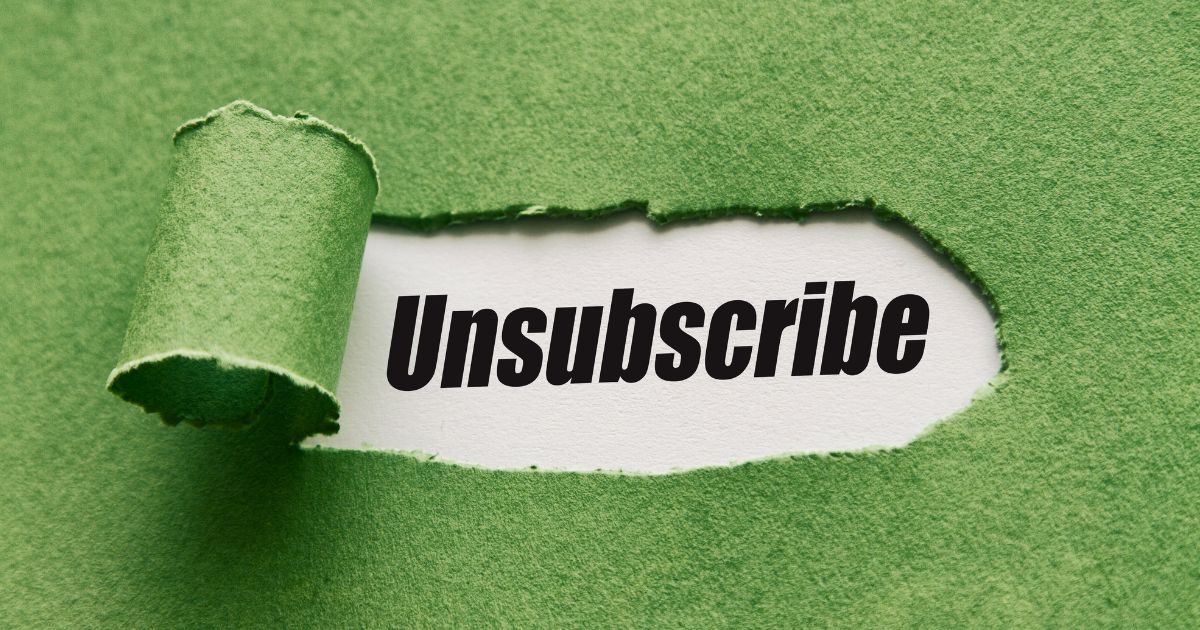
Has your love affair with streaming, restaurant delivery, or other services lost its appeal? It’s common to end up paying for subscription services that you used to enjoy but no longer do.
If you have several services you’re no longer using, canceling them could save you hundreds of dollars each month. Our quick guide will show you how to cancel several popular subscriptions you may be using.
Note that each subscription service mentioned has a different cancellation process. Be sure to read the fine print on any cancellation terms you find.
Table of Contents
- 1. How to Cancel Adobe Subscription
- 2. How to Cancel Amazon Prime Subscription
- 3. How to Cancel Apple TV+ Subscription
- 4. How to Cancel Bumble Subscription
- 5. How to Cancel Disney Plus Subscription
- 6. How to Cancel DoorDash DashPass App Subscriptions
- 7. How to Cancel Kindle Subscription
- 8. How to Cancel HBO Max Subscription
- 9. How to Cancel HelloFresh Subscription
- 10. How to Cancel Hulu Subscription
- 11. How to Cancel Manscaped Subscription
- 12. How to Cancel Netflix Subscription
- 13. How to Cancel OnlyFans Subscription
- 14. How to Cancel Peacock TV Subscription
- 15. How to Cancel Peloton Subscription
- 16. How to Cancel Showtime Subscription
- 17. How to Cancel Spotify Subscription
- 18. How to Cancel Twitch Subscription
- 19. How to Cancel Uber Eats Subscription
- 20. How to Cancel Xbox Live Subscription
- What to Know About Canceling Unwanted Subscriptions
- FAQs
1. How to Cancel Adobe Subscription
To stop your Adobe subscription, sign in to your Adobe account. Then, go to the Plans page and click on Manage Plan. From there, you can choose one of several options, including Cancel Your Plan.
Read the details on the Cancel Your Plan page. If you still want to cancel, click the Continue button.
Then tap Confirm Cancellation. Visit Adobe’s Cancel Your Subscription page for more information
2. How to Cancel Amazon Prime Subscription
Sign into your Amazon account. Click the Account & Lists button in the upper right-hand corner of the page.
The Your Account page will appear. You will see a group of buttons. The top right-hand button says Prime. Click on that button and choose the Cancel Account button.
You can end your Prime membership immediately or wait until the paid-for period is finished.
Other Amazon memberships and subscriptions are cancelable by scrolling down to the Memberships and Subscriptions box near the bottom of the Your Account page.
✨ Related: How to Get Free Stuff on Amazon
3. How to Cancel Apple TV+ Subscription
If you want to move on from Apple TV+, head to tv.apple.com. Choose Sign In at the top of the page. You may be able to skip this step, or it may not appear if you’re already signed in.
Click on the Account icon at the top of the page. From there, choose the Settings selection. Find the Subscriptions box and click on the Manage selection.
Tap Cancel Subscription. Apple recommends contacting customer support if you have trouble canceling your subscription.
4. How to Cancel Bumble Subscription
Instructions for closing your Bumble Boost or Bumble Premium subscription differ based on how you set up your subscription.
If you use Bumble on your phone, you can cancel your subscription through the Google Play Store or Apple iTunes store. If you use Bumble via the web, simply go to bumble.com and sign in with the Sign In button on the Bumble home page.
From there, click the profile icon and follow the Manage Your Boost option. You can cancel your subscription from there.
5. How to Cancel Disney Plus Subscription
Login to your Disney Plus account. Select the Profile button, then select Account. Click on Subscription and choose the type of subscription you have.
Select Cancel Subscription, then confirm. Your subscription will remain valid through the end of your current billing cycle.
Hint: If you have Disney Plus through a third-party vendor, you may need to contact that vendor to cancel your subscription.
6. How to Cancel DoorDash DashPass App Subscriptions
To cancel your DashPass subscription, go to the app on your phone or doordash.com. Tap the account icon.
Click on the Manage DashPass button. Then tap the Cancel Membership button. Select the reason for canceling your membership.
Select Cancel Membership again. Hit the Got It button at the bottom of the page to complete your cancellation.
Tip: Before you cancel your DoorDash DashPass subscription, check out our DoorDash review to see if DoorDash is really worth it.
7. How to Cancel Kindle Subscription
You can cancel your Kindle subscription by clicking here or visiting the Your Account page when you sign in to Amazon.
It’s important to note that when you cancel your Kindle subscription, you won’t get a partial refund like you might when you cancel your Amazon Prime subscription.
Instead, your account will remain available until the current billing period expires.
8. How to Cancel HBO Max Subscription
Instructions for canceling your HBO Max subscription will vary depending on the provider you signed up with. You can find out who you subscribed to by tapping your device’s settings or profile icon on your device.
From there, choose Subscription (or Account) to find out which company you subscribed through.
After determining which company is your provider, you can initiate cancellation steps based on that provider’s instructions.
✨ Related: 22 Best Cable TV Alternatives
9. How to Cancel HelloFresh Subscription
Start the cancellation process by logging in to your HelloFresh account. Tap your name (located in the upper right-hand corner), then tap Account Settings.
Visit the Plan settings page, scroll down, and tap Cancel Plan. Follow the prompts, and make sure you get a cancellation confirmation message verifying success.
If you want to stop the delivery for that month, you must cancel at least five days before your next scheduled delivery.
10. How to Cancel Hulu Subscription
You can cancel your Hulu subscription by visiting your Hulu Account page. Once there, visit the Subscription tab and hit the Cancel button. Press Continue to Cancel to finish the process.
Note that Hulu allows you to pause your subscription for up to 12 weeks. You may want to choose that option if you don’t use Hulu during certain months or are unsure if you want to cancel.
11. How to Cancel Manscaped Subscription
To start the Manscaped cancellation process, sign into your account. Tap the three dots in the upper right-hand corner of your screen.
Select Cancel Plan and follow the directions on the screen. You can also tap on the Manage Plan button to choose a longer time between deliveries.
12. How to Cancel Netflix Subscription
You can start the Netflix cancellation process by signing into your account. From there, you can tap your profile icon. Then hit the Cancel Membership button and complete the steps.
Note that your Netflix membership will continue until the end of the billing cycle you’ve paid for. You can also resume your Netflix membership for within 10 months without losing any settings.
13. How to Cancel OnlyFans Subscription
To cancel an OnlyFans subscription, you need to log in to your account. After you log in, you’ll see a Subscriptions tab on the left.
Click on that tab to see all of your subscriptions. From there, click the Active tab at the top of the page. Hit the Subscribed button under each account you’re subscribed to.
Once you do, you can click the “Unsubscribe button that pops up. Note that you will still have access to your subscription until the period for which you’ve paid comes to an end. It is also recommended to cancel auto-renew to ensure you’re not re-billed.
14. How to Cancel Peacock TV Subscription
Peacock TV offers both free and paid plans. To cancel your Peacock TV account, log into your Peacock Premium or Premium Plus plan.
From there, go to Plans & Payments, and select Cancel Plan. Look for a confirmation to ensure cancellation. Remember that you’ll still have access until the end of your billing cycle and that no partial payments will be refunded.
If you subscribed to Peacock TV through a third party, you must cancel your subscription through that vendor.
✨ Related: 10 Easy Ways to Lower Your Cell Phone Bill
15. How to Cancel Peloton Subscription
The instructions for canceling a Peloton membership vary depending on your platform. You can find full cancellation instructions for Peloton here.
Note that you will not receive a refund for any unused portion and that your membership will stay active until the end of the current subscription period.
You can also pause your Peloton membership for up to three months.
16. How to Cancel Showtime Subscription
Canceling your Showtime subscription is a different process depending on the platform you use or the third-party vendor you subscribed to.
Showtime’s help center has cancellation instructions based on platform or vendor. If you purchased Showtime directly through Showtime, you can cancel your subscription by signing into your account.
From there, tap Account Settings, then Your Account, and then Cancel Your Subscription. You will not receive a partial refund for your unused time.
17. How to Cancel Spotify Subscription
To cancel your Spotify Premium account, log in to your Spotify account. From there, click Manage Your Plan, and then Change Plan.
Scroll to and click on Cancel Spotify and then Cancel Premium. Your plan will stay active until the end of the paid-for billing period. At that time, you will still have access to free Spotify.
18. How to Cancel Twitch Subscription
To cancel your Twitch account, sign into your Twitch account and click on your Subscription Management Page.
Locate the subscription you wish to cancel and click on the cog in the upper right-hand corner. From the dropdown box, choose Don’t Renew Subscription.
Click on the reason for canceling and hit Don’t Renew Subscription again. You will have access to Twitch for the remainder of your paid subscription period.
19. How to Cancel Uber Eats Subscription
If you wish to save money by canceling your Uber Eats Uber One subscription, access the profile icon within the app and click on Uber One.
Scroll to Manage Subscription and click on the box. Tap on End Subscription and then Leave Uber One to confirm your cancellation.
You’ll still have access to Uber One benefits through the end of the currently paid billing period. No refunds will be issued.
✨ Related: 5 Best Apps to Get Food Delivered Right to Your Door
20. How to Cancel Xbox Live Subscription
The cancellation process for Xbox Live varies based on whether you’re canceling on the web or the console.
Go to your account from the web and access the Services and Subscriptions page. Select Manage, Cancel Subscription, and then follow the steps.
From your console, press the Xbox button. Tap on Profile and System. Then tap Settings, then Accounts, then Subscriptions.
Follow the steps to cancel your subscription. You will have access to your Xbox Live benefits until the end of the currently paid-for cycle.
What to Know About Canceling Unwanted Subscriptions
Depending on the service, canceling subscriptions may result in additional fees or the need to return equipment. If you’re concerned about the time it may take to cancel various recurring payments, know that most companies make it easy to do so online.
Another option is to sign up for a service such as OneMain Trim to make the process easier. Trim searches linked debit and credit cards for monthly, biannual, or annual subscriptions.
When it finds a subscription, Trim sends you a message asking if you want to continue the service. If you say “yes,” Trim moves on.
However, if you say “no,” Trim will ask if you want the app to cancel your service. If you do, Trim takes care of all of the details.
There’s no monthly charge to use Trim. However, they will charge a 15% fee based on what they’ve saved you during the year.
FAQs
When I cancel a subscription, will I receive a partial refund for unused services?
The answer to that depends on the service and their terms. Some might allow for a refund portion, others may simply cancel the service at the end of the current paid-for term.
Does it cost money to close a subscription?
This, too, depends on the service. However, most companies do not charge a fee to cancel a subscription service. Read the cancellation terms to be sure.
Will I have to return coordinating equipment for the service I’m canceling?
You may need to return rented or borrowed equipment for a canceled service. The equipment that you’ve purchased is yours to keep.
Is it hard to restart a service once canceled?
Not usually. Many companies will allow you to use the account you had before canceling to restart the service. However, you may lose some benefits, such as special pricing.
Other Posts You May Enjoy:
What is the Average Household Budget?
Ever wonder if you’re spending too much or too little on something? Curious what others are spending on it? We look at the BLS’ data on consumer spending and breakdown the categories so you know what others are doing.
How to Organize Bills: 8 Helpful Tips
Having a plan to organize your bills can help you stay on track with your budget and make managing your money more seamless. Learn more.
Are No-Penalty Add-On CDs the Future?
Navy Federal Credit Union has a no-penalty add-on CD, which are two CD features I’ve never seen combined before. Banking products are becoming increasingly flexible and I discuss why I think that is.
State-by-State Home Energy Rebates from Inflation Reduction Act
The Inflation Reduction Act included two provisions that offered tax rebates and credits for energy efficient home improvements. We take a look at those provisions and how states will implement them.

About Laurie Blank
Laurie Blank is a blogger, freelance writer, and mother of four. She’s psyched about teaching others how to manage their money in a way that aligns with their values and has been quoted in Bankrate.
She’s a licensed Realtor with Edina Realty in Minneapolis, Minnesota (also licensed in Wisconsin too) and has been freelance writing for over six years.
She shares powerful insights on her blog, Great Passive Income Ideas, that will show you how you can create passive income sources of your own.
Opinions expressed here are the author’s alone, not those of any bank or financial institution. This content has not been reviewed, approved or otherwise endorsed by any of these entities.




